MUIH Technology Requirements
As a student at MUIH you’ll be required to use a computer as part of your studies and experience at MUIH. Students must have ready, predictable, and reliable access to a computer that meets the technical requirements of the Canvas learning management system and a strong internet connection. Students must be able to use a computer as part of their studies and experience at MUIH to access Canvas, access other online educational resources, complete and submit their course work, communicate with their faculty and classmates, receive and respond to official communications from the University, and use MUIH’s systems to register for classes, apply for financial aid, request services, and pay their bill.
Students must have working knowledge and facility using Microsoft Word, PowerPoint, Excel, and Outlook and Teams (MUIH provides students with access to Office365).
Students must have access to a computer with an internal or external microphone, speaker, and camera, or an external headset in the case of a microphone and speaker, to participate in online learning activities.
All students are issued an official MUIH email account upon matriculation and are responsible for the information sent via that account. All email communications between matriculated students and MUIH must occur through students’ official MUIH email account. All communications within an academic course must be submitted through either the Canvas learning management system (LMS) or through students’ official MUIH email account.
NOTE: Students should not use personal email accounts or unofficial tools, media (e.g., social media) or applications for university-related communications. Refer to your course instructor if you are unsure if specific tools or applications are approved for usage in MUIH Canvas classrooms.
Notre Dame of Maryland University Self-Service Portal
The Self- Service Portal is where students will register for courses, pay their tuition and fees, financial aid support and see their final grades. Please visit the for access to resources to support with the registration process.
If you have additional questions about the registration process, please contact muih-
If you need help with the Self-Service Portal (self.ndm.edu) please contact
Canvas Learning Management System
The Canvas learning management system (LMS) is the software application MUIH uses to deliver its online and hybrid courses, and to supplement its on-campus courses. MUIH also uses Canvas to deliver Professional and Continuing Education courses.
Canvas Technical Requirements:
Basic Computer Specifications for Canvas provides information about technical requirements to maximize use of Canvas.
Canvas Login (Academic Programs – MUIH Login)
Log in to Canvas using the NDMU/MUIH Canvas Users link.

Use your NDMU email address and password.
To access past enrollments before Spring 2025, Log in to Canvas using the MUIH students click here.
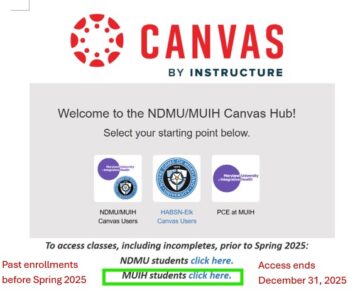
Use your MUIH email address and password to access past enrollments. Access to past enrollments will end on June 2025.
For assistance with your email address and password to access Canvas, contact the Information Technology (IT) Department at .
First Tier Canvas Support for Enrolled Students
Visit the Student Technology Training site in Canvas.
This site includes tutorials, resources and Frequently Asked Questions to provide support using Canvas, Microsoft Teams and Zoom software here at MUIH.
Second Tier Canvas Support – 24/7/365 Canvas Support
Contact 24/7/365 Canvas Support as the second step to address Canvas classroom issues or if it is after business hours.
When reporting problems, please include the following information to ensure a timely resolution of your problem:
- your first and last name
- course number and name
- instructor’s name
- specify your usage of a PC or Mac
- specify the type of browser you are using
- and provide specific details describing the problem you are having.
Student Help
- Phone: 877-373-3410
- Email:
- Additional support and training can be found on the Canvas navigation by clicking the help button.
Third Tier Canvas Support
Contact for student support with issues not resolved by First & Second Tier 24/7/365 Canvas support above.
When reporting problems, please include the following information to ensure a timely resolution of your problem:
- your first and last name
- course number and name
- instructor’s name
- specify your usage of a PC or Mac
- specify the type of browser you are using
- and provide specific details describing the problem you are having.
Canvas Tutorials
- Canvas Student Guide: The Canvas Student Guide provides access to support and tutorials about the Canvas features used by students.
- Canvas Guides: Canvas guides and information resources are available on the Canvas Community pages including a searchable guide on a variety of topics.
- Student Technology Training site in Canvas: This site provides additional MUIH specific support for technology you will be using in your online experience. You can self-enroll in this course from any course navigation within a Canvas course.
Microsoft Office and Zoom Support
MS Teams Video Conferencing System
Your courses will be using MS Teams meetings for student and faculty use for real-time meetings, lectures and support online.
MS Teams Support
Students and faculty can find support using MS Teams in the Student Technology Training within Canvas. This is a self-enrollment site that can be accessed from the navigation within any Canvas course in the NDMU Canvas LMS.
ZOOM Videoconferencing System
The ZOOM videoconferencing system is reserved for those students and faculty in a clinic course requiring HIPAA protections. When you are enrolled in one of these courses an invitation to the Zoom account will be sent to your university Outlook email.
Zoom Support
- First Tier Support: Zoom 24/7 Technical Support
- Second Tier Support: Training videos are available in the Student Technology Training site in Canvas.
- Third Tier Support: Send an email to
Contact MUIH Information Technology Office Support ()
Contact the MUIH Information Technology (IT) Department at or 443-906-5787 for assistance with:
Login and password for
- Data Portal
- My MyMUIH website
- On-campus technical requests or issues
Contact NDMU Information Technology Office Support ()
- Office 365 including Outlook and Teams (*)
- The NDMU IT Helpdesk hours are M-F 8:00 AM – 5:00 PM. During the semester there may be extended hours as we hire student workers.
- There are no weekend helpdesk hours
*Office 365 Support:
Web Version of O365 Applications: provides assistance logging into the web version of O365 applications (Outlook, Teams, Word, PowerPoint, Excel, etc).
Desktop Version of O365 Applications: MUIH IT does not provide technical assistance for the desktop version of O365 applications on personal devices that are not owned by MUIH or NDMU. For technical assistance with O365 desktop applications on a personal device, set up a meeting with the /bookings/s/LO9MUmsBlUGRrGftfHyJeA2">Faculty Fellow for Technology. For technical assistance with O365 desktop applications on an MUIH or NDMU-owned device, contact the
MUIH does not provide technical assistance or training using the features of O365 applications. Training materials for the O365 applications are available directly from Microsoft.
For additional support schedule time with the Faculty Fellow for Technology (/bookings/s/LO9MUmsBlUGRrGftfHyJeA2">Bookings Link)
Library Account and Technology
Library Access: Visit the Loyola/NDMU Library Guide for MUIH.
Call during building hours: 410.617.6801
Email a question to: